One thing that can really make your website standout is a custom header graphic. A custom header graphic conveys to your site visitors that your site is original and professional. Unfortunately you may not have the skills or software to create such custom graphics. That's all about to change. Follow these step by step instructions and you'll be able to create your own customer header image for your website. |
| Step 1: Go to http://aviary.com and click on the button labeled "image editor". Aviary provides a suite of web-based software tools for editing images and creating graphics. It replaces those normally very expensive software programs. Step 2: Choose to create a new image from scratch Choose the option to create your image from scratch and then type in the dimensions of your image. For a header you'll want to make your image much wider than it is tall. Step 3: Choose the shape tool and pick your background color. Using the shape tool you can create a rectangle of any color or you can add a gradient by choosing the gradient tool. If your choosing the gradient tool you'll want to left click at the point you want your first color to start and drag your mouse to the point you want your gradient to end. Step 4: Add text or other images to your header. Click on file> import in the top left on the image editor to add other images to your header. Click on the add text icon to add text to your header. Step 5: Save and download your image header. Once you're finished with your graphic click file> export image and save it to your computer. I recommend saving it as JPEG if you're going to use it on your website. Featured Playlists |
How To Make A Header Graphic For Your Website
Labels:
Networking
Subscribe to:
Post Comments (Atom)
Comments / Your Posts
Related Channels
Faith Networks
- Faith Networks Main Page
- The Discipleship Series
- FN-TV
- Christian Views
- Christian Faith Blog
- Faith Networks Missions
- BWP-MediaOne Productions
- Causes & Community
- Advocates For Abstinence
- Disaster Relief & World Missions
- Faith Based Ministries
- Historical & Theology
- Theories, Truths & Endtimes Study
- Healthy Living - Good Intentions
- Causes.com
- Public Info
- Blog
- Media
BWP ENT
- The Arts
- Fashion & Performing Arts
- Poetry & Quotes
- Music Weekly
- Project_7
- Healthy Living - Good Intentions
- Green News
- Causes & Community
- Disaster Relief & World Missions
- Military Digest
- Entertainment Weekly | Media Corner
- Travel & Adventure
- Tech Blog
- Amazing Transportation
- Biz Blogger
- BWP-MediaOne Productions
- Internet Source Media
- Network Promotions
- Timeline of Events | World History
Live Feed
Followers
Popular Posts
-
Ok, what's up with all of the drownings going on that I'm seeing on my local news stations? Experienced divers are drowning? What??...
-
I'm sure if you've got pets you've tried training them into doing little tricks here and there like fetching your newspaper, or...
-
Read Here: http://music.yahoo.com/blogs/music-news/playing-with-magic-backfires-on-katy-perry-s--dark-horse--video-183042137.html
-
Doodle 4 Google featured 'Coming Home,' an emotional piece of art by a Wisconsin teenager. “Coming Home” by Sabri...
-
National Geographic’s recent video on Concrete Canvas shelters went viral, as nearly 4.8 million YouTube viewers saw how quickly a st...
-
Press Release by Christian Community Blog & K-LOVE Radio We are heartbroken about the horrific shooting here in Denver area. So gra...
-
As you may have gathered from the topic, we are dropping our monotonous routine of top 10 to bring a top 9 article to you. Today we will ta...
-
Be Careful....... Dear Brothers & Sisters : be careful, while staying out side ur home... Share with all your family and friends... S...
-
Celebrate the Olympics with British fashion for men Visit NBCNews.com for breaking news , world news , and news about the economy
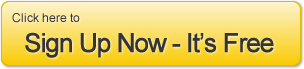

























0 comments:
Post a Comment